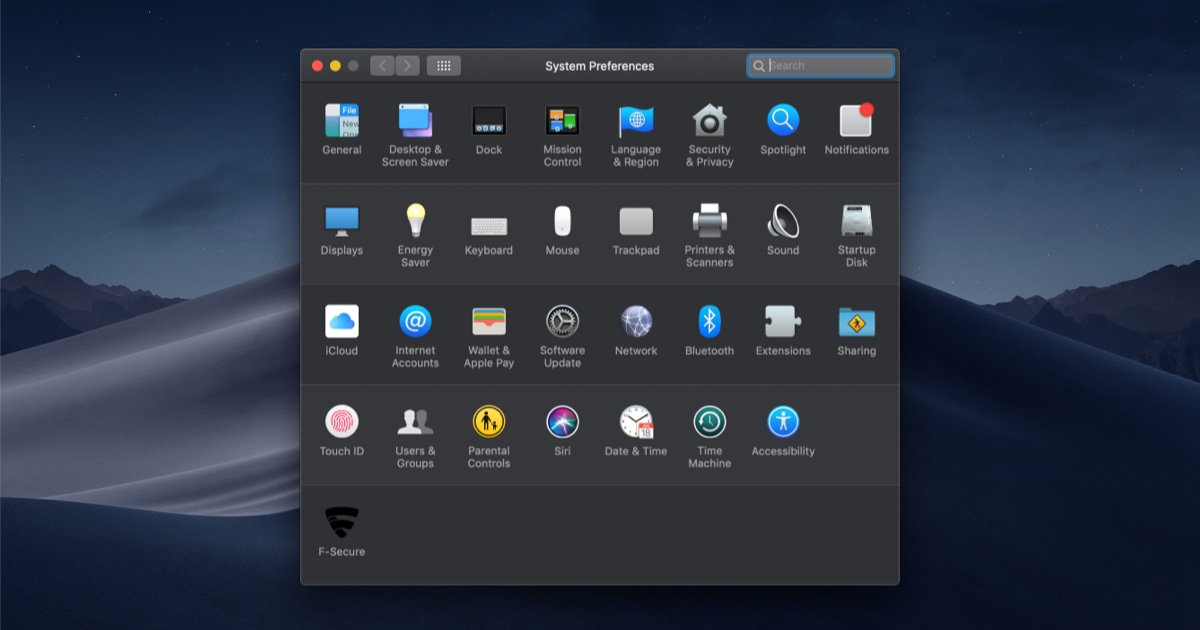Enabling Zoom on macOS
At WLPC in 2018, I presented on packet analysis, or spectrum analysis, or something… but nobody cared, because during the presentation, I used the keyboard zoom feature in macOS to zoom in on areas of interest during live demos. That really grabbed a lot of people’s attention! I’ve received a lot of questions about how I do it, so here’s how!
- Open System Preferences (the fastest way is to press
Command+Space, typePreferences, and pressEnter).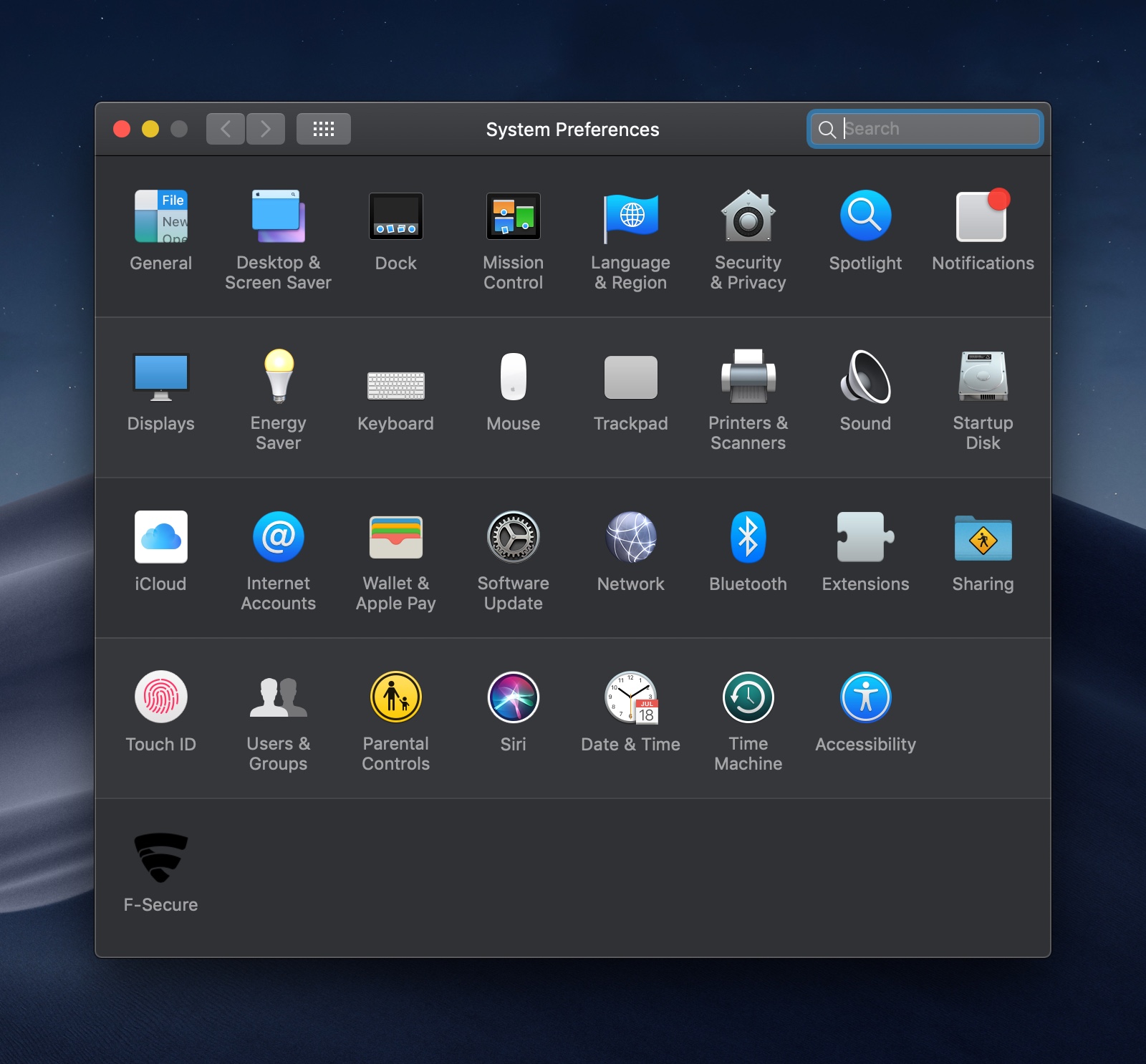
- Open Accessibility, then Zoom.
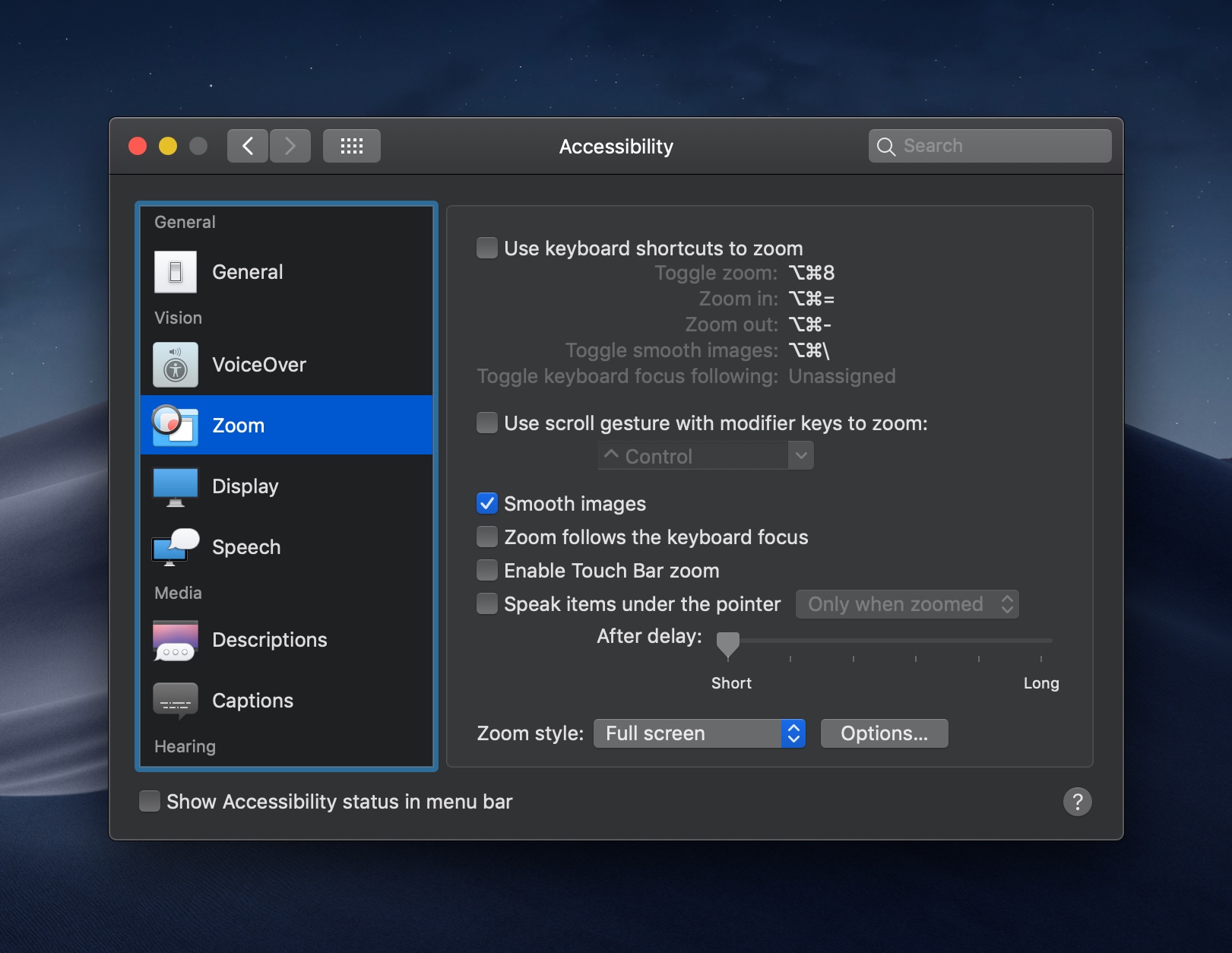
- Check Use Use scroll gesture with modifier keys to zoom.
- To zoom in, hold down the
Controlkey, and scroll down either using two-finger scroll on your trackpad, one-finger scroll on your Magic Mouse, or scroll with whatever mouse you have. To zoom out, hold down theControlkey, and scroll up.
This post is licensed under CC BY 4.0 by the author.