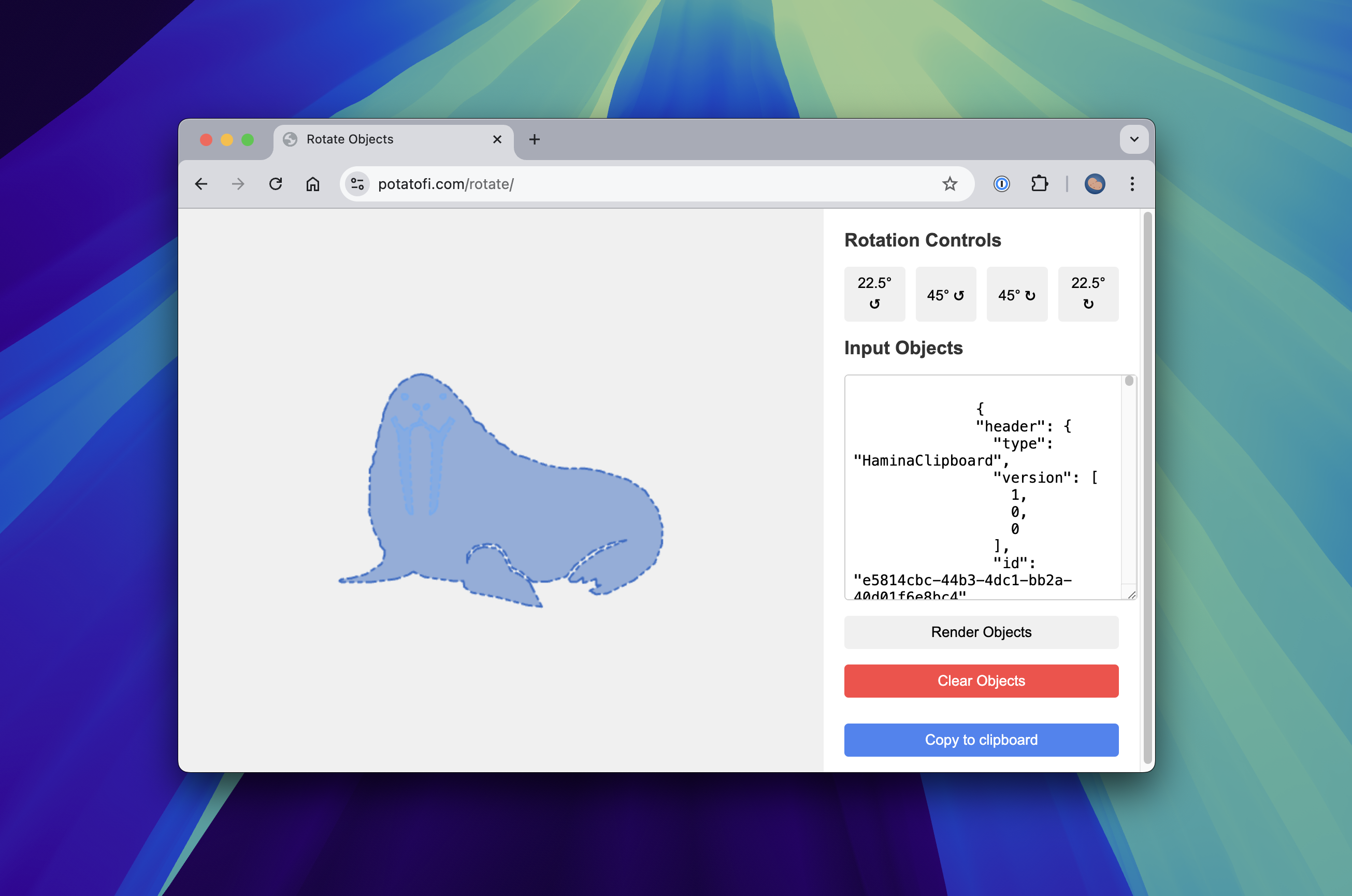Rotating Objects in Hamina Network Planner
In Hamina Network Planner, Attenuating Objects are used to represent solid objects such as warehouse shelves. They can be drawn either as rectangles or free-form shapes, and can have a custom lower height and upper height, making it possible to model just about anything, including things like office furniture.
Duplicating objects is straightforward with Command + C and Command + V, but what if you need to rotate an attenuating object or group of objects? At the time of this writing, Hamina Network Planner doesn’t support that, so I used Claude.ai to write a small web app that does it for us.
You can find the tool at www.potatofi.com/rotate.
Usage
- In Hamina Network Planner, use the Edit tool to select one or more Attenuating Objects. You can either
Shift+ click each object, or drag a box around everything that you want to select.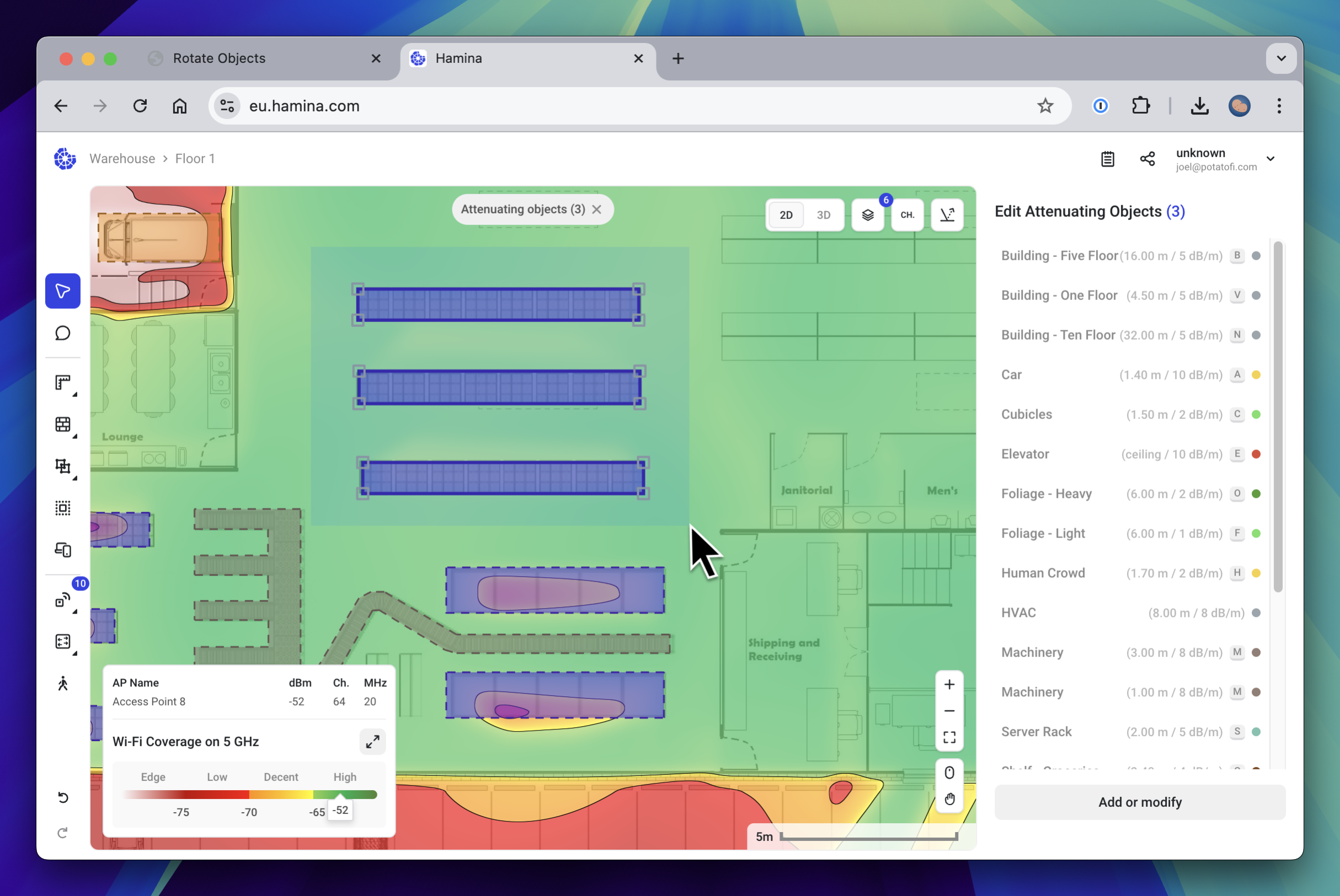
- Press
Command+Cto put the Attenuating Objects on your clipboard. They copy out of Hamina as JSON text that you can paste into any text field. - In the Hamina Object Rotate tool, click the Clear Objects button.
- Paste the Attenuating Objects into the Input Objects field.
- When you’re done rotating the objects, click the Copy to Clipboard button to put them back on your clipboard.
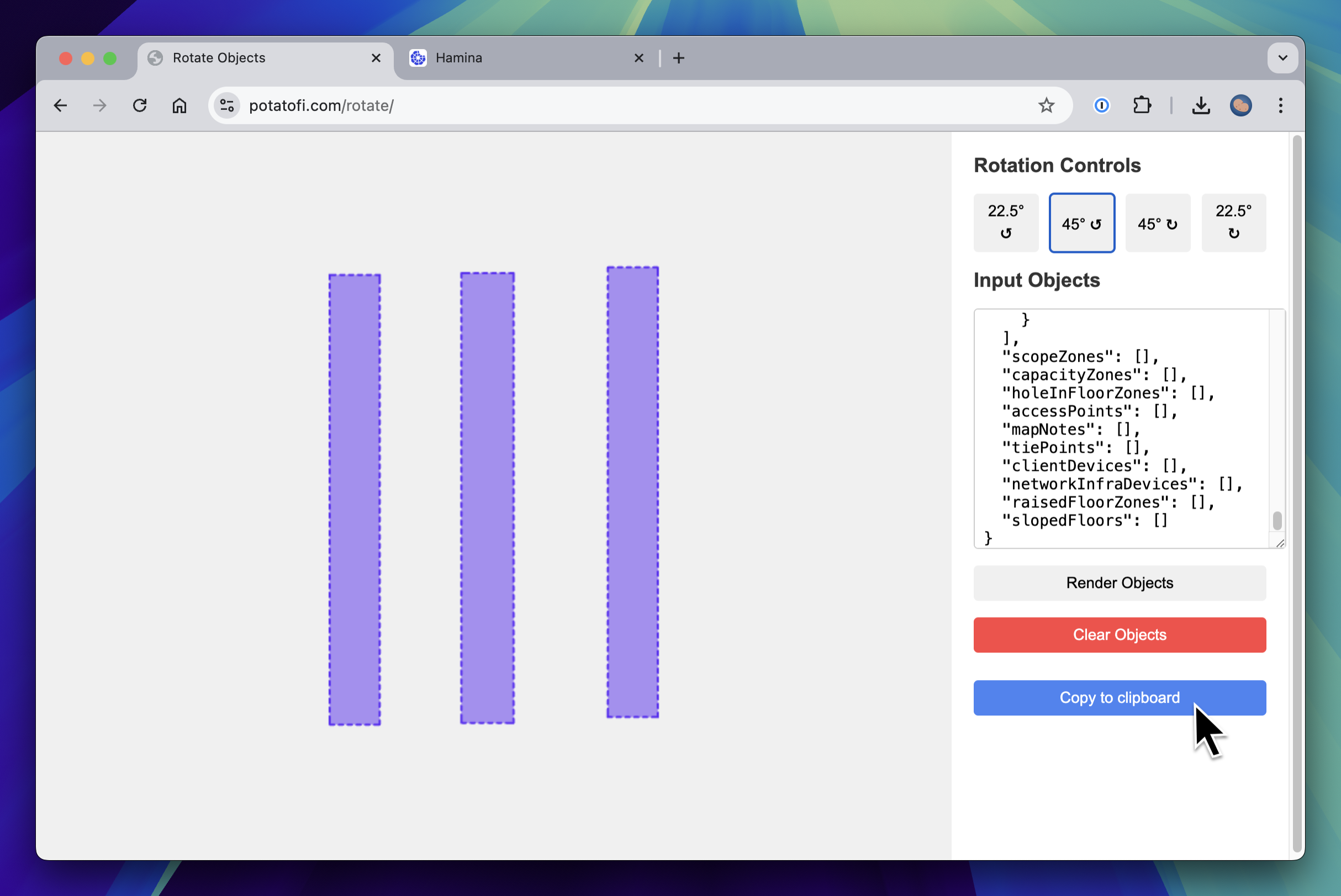
- Paste the objects back into Hamina Network Planner with
Command+V. - Using the Edit tool, click and drag on the edge of one of the attenuating objects to move them around as a group.
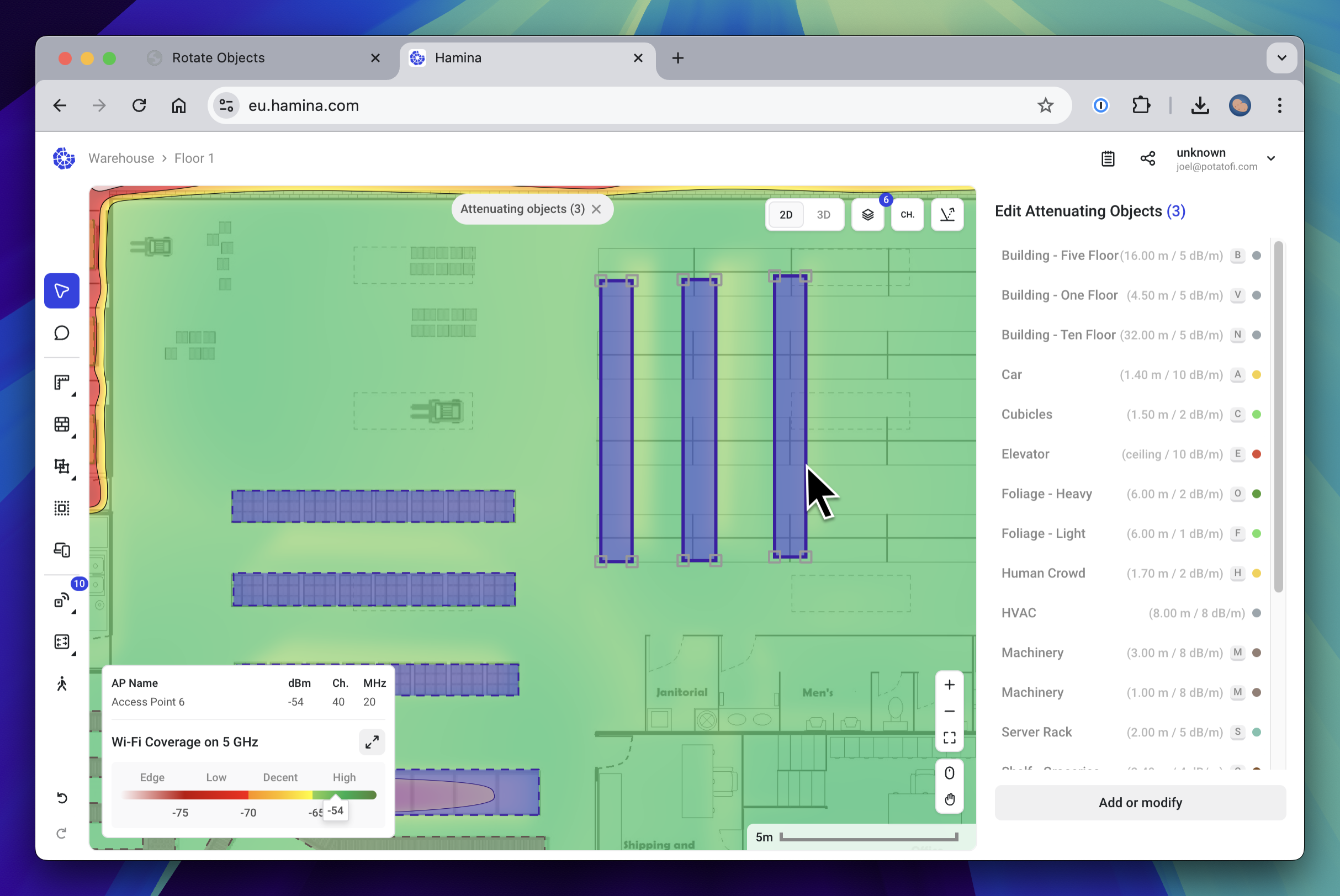
This post is licensed under CC BY 4.0 by the author.